Tutorial Interaktif Microsoft Office 2007
|
|
|
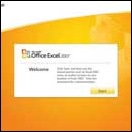
Untuk menjalankan tutorial interaktif ini, pada komputer harus sudah terinstall Flash Player plugin. Karena paket tutorial ini dibuat berbasiskan Flash. Cara menjalankan paket tutorial ini pun sangat mudah. Anda tinggal download paket tutorialnya. Kemudian jalankan file instal yang telah didownload. Ekstraklah di folder yang dinginkan. Setelah selesai, jalankan File hasil ekstrak tadi.
DOWNLOAD FILE :
Microsoft Access 2007 (3.26 MB)
Microsoft Excel 2007 (1.49 MB)
Microsoft PowerPoint 2007 (1.55 MB)
Contoh Tampilan Tutorial :
Semoga Bermanfaat.
Article entitled "Tutorial Interaktif Microsoft Office 2007" ini Posted by Oki Helfiska on day Saturday, January 15, 2011 at 7:26 PM in Labels: Office 2003, and Office 2007 » existing 3 Comment, hopefully useful for you.
With a combination of keywords and title tags: Office 2003, Office 2007, Tutorial Interaktif Microsoft Office 2007 Office 2003, Tutorial Interaktif Microsoft Office 2007 Office 2007,









3 comments terhadap "Tutorial Interaktif Microsoft Office 2007"
gan, link download udah ga bisa di akses, bisa upload ulang???
If you want to activate Microsoft office 2007,you can go to;www.cdekey.com to got an activation key. Key is very cheap and is a genuine sharing of experiences after I buy it for you.
On Yahoo Messenger Smileys
Please write your comments on the options Google/Blogger for those of you who have an account Google/Blogger. Please select the account in accordance with blog/website your (LiveJournal, WordPress, TypePad, AIM). At the option OpenID please enter URL blog/website you are in the box provided. Or you can choose options Name/URL, then write your name and URL blog/website you are in the box provided. If you do not have blog/website, column URL allowed to leave the field blank. Use option 'Anonim' if you do not want to publish your data.(highly discouraged).If your comment in the form of questions, so if you use this option will not be addressed.
As a seeker of information to say what is your opinion regarding "Tutorial Interaktif Microsoft Office 2007".